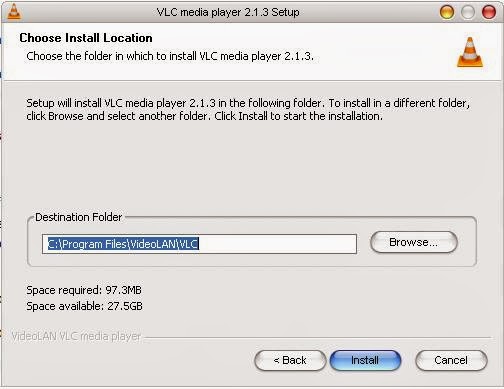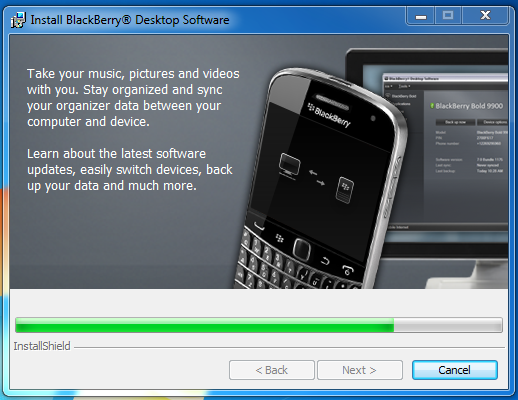Current Version Of VLC Web Plugin is one of plugin used for Firefox that allows users to play all media files supported by VLC Media player through your Firefox web browser. This plugin is comes with VLC Media Player. So, If you are already installed VLC Media player on your computer that you may find the plugin already installed too on your Firefox.
Step 1: Go to VLC Media Player website http://www.videolan.org/vlc/index.html and then click Download VLC button to download installer into your computer.
Step 2: After download complete, go to directory where you save this file and double click vlc-2.1.3-win32.exe then click Next button to start installation
Step 3: Select language option you want to install for VLC, then click OK button to continue
Step 4: Click Next button to go next step and agree for VLC license agreement and click Next button again.
Step 5: In this step you must check all web plugin option include Mozilla plugin and ActiveX plugin and then click Next to continue installation
Step 6: Now you can change installation directory for VLC, if you want keep it in default click Next to process .
Step 7: Wait a few minutes to complete installation process and click Finish button when it complete.
To check whether the plugin install correctly, open Firefox and type about:addons in address bar and then switch to plugins tab and search for VLC Web Pluginr plugin. If you found it in there that the plug-in successfully installed for your Firefox.
Step 1: Open Firefox,then type about:addons in Firefox address bar and hit enter.
Step 2: Switch into Plugins tab and scroll down to search VLC web plugin
Step 3: Look at the right of this plugin and select Never Activate option, after that this plugin will automatically disable on your Firefox browser.
How It Work
Same function as VLC Media player on your computer, this plugin can help you to play media files which various codec VLC media player supported, but it can play directly inside your Firefox Web browser. For example, when you are download video from Youtube and then you don’t need to play it using another Media player because you can play directly using Firefox web browser.How to install Current Version VLC Web Plugin?
If you want to install VLC web plugin on your web browser you just need to install VLC Media Player on your computer. It will automatically added and installed for your Firefox web browser. You can follow instruction below about how to install VLC Web plugin on Mozilla.Step 1: Go to VLC Media Player website http://www.videolan.org/vlc/index.html and then click Download VLC button to download installer into your computer.
Step 2: After download complete, go to directory where you save this file and double click vlc-2.1.3-win32.exe then click Next button to start installation
Step 3: Select language option you want to install for VLC, then click OK button to continue
Step 4: Click Next button to go next step and agree for VLC license agreement and click Next button again.
Step 5: In this step you must check all web plugin option include Mozilla plugin and ActiveX plugin and then click Next to continue installation
Step 6: Now you can change installation directory for VLC, if you want keep it in default click Next to process .
Step 7: Wait a few minutes to complete installation process and click Finish button when it complete.
To check whether the plugin install correctly, open Firefox and type about:addons in address bar and then switch to plugins tab and search for VLC Web Pluginr plugin. If you found it in there that the plug-in successfully installed for your Firefox.
How to Update VLC Web Plugin?
To update this plugin into latest version is simply, you just need to check the latest version of VLC Media Player on Official website and look for you installed in your computer. If new version available you just need to install it. By installing new version of VLC Media Player will replace old plugins with new one.How to Disable VLC Web Plugin?
In order to disable this plugin is very easy, you can disable this plugin without uninstall VLC Media Player in your computer. Follow instruction below to disable this plugin :Step 1: Open Firefox,then type about:addons in Firefox address bar and hit enter.
Step 2: Switch into Plugins tab and scroll down to search VLC web plugin
Step 3: Look at the right of this plugin and select Never Activate option, after that this plugin will automatically disable on your Firefox browser.